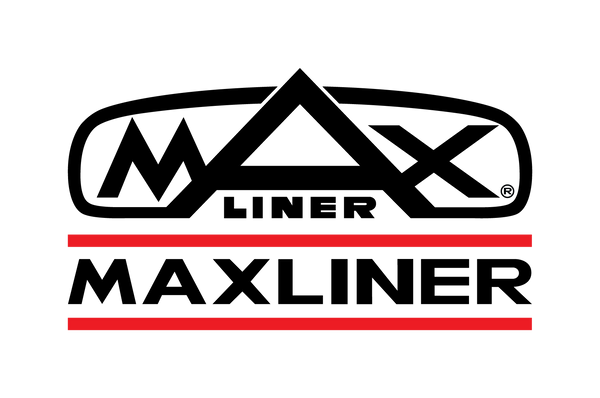Abonnementbedingungen
Abonnementrichtlinie
Diese Abonnementrichtlinie regelt die Bedingungen für Abonnements von Maxliner Europe („das Unternehmen“). Mit dem Abonnement unserer Dienste oder Produkte erklären Sie sich mit diesen Abonnementrichtlinien einverstanden. Sollten Sie mit diesen Abonnementrichtlinien nicht einverstanden sein, dürfen Sie unsere Dienste oder Produkte nicht abonnieren.
Abonnementverwaltung für Kunden
Kunden können sich in ihrem Kundenkonto anmelden, um ihre Abonnementbestellungen einzusehen und zu verwalten. Sie können ihre Abonnements fortsetzen, überspringen und kündigen sowie ihre Zahlungsmethoden und Lieferadresse verwalten.
Kundenkontozugriff
Kunden können auf folgende Weise auf ihre Konten zugreifen:
- Melden Sie sich über die Navigation Ihres Shops bei Ihrem Kundenkonto an. Diese Option funktioniert nur, wenn Sie neue Kundenkonten aktiviert haben.
- Klicken Sie in den automatisierten Abonnement-E-Mail-Benachrichtigungen Ihres Shops auf „Abonnement verwalten“ .
- Wenn Sie Ihrem Online-Shop eine Kundenkonto-URL hinzufügen, können Kunden diese verwenden, um auf ihre Konten zuzugreifen.
Ihr Kunde gibt seine E-Mail-Adresse und einen sechsstelligen Bestätigungscode ein, der an seine E-Mail-Adresse gesendet wird. Nach Eingabe des Codes kann Ihr Kunde auf sein Konto zugreifen. Für die Anmeldung ist kein Passwort erforderlich.
Abonnements anzeigen
Kunden müssen sich in ihrem Kundenkonto anmelden, um ihre Abonnements anzuzeigen. Sobald sie in ihrem Konto angemeldet sind, können sie ihre Abonnements auf der Registerkarte „Abonnements“ anzeigen und verwalten.
Auf der Registerkarte „Abonnements“ können Kunden außerdem das Dropdown-Menü „Abonnement verwalten“ für schnelle Aktionen verwenden, z. B. zum Anzeigen von Abonnementdetails, zum Überspringen ihrer nächsten Bestellung oder zum Pausieren oder Fortsetzen ihres Abonnements.
Abonnement kündigen
Wenn Kunden ihr Abonnement kündigen, endet die Rechnungsstellung und Lieferung sofort. Die Kündigung eines Abonnements kann nicht rückgängig gemacht werden. Wenn Kunden vorübergehend keine Bestellungen mehr erhalten möchten, können sie ihr Abonnement pausieren.
Schritte:
- Der Kunde meldet sich bei seinem Kundenkonto an und klickt anschließend auf Abonnements .
- Der Kunde klickt auf das Abonnement, das er kündigen möchte.
- Unter „Übersicht“ klickt der Kunde auf „Abonnement kündigen“ .
- Im Dialogfeld „Abonnement kündigen“ klickt der Kunde zur Bestätigung auf „Abonnement kündigen“ . Zur Bestätigung wird ein Banner mit der Meldung „Abonnement gekündigt“ angezeigt.
Kontaktinformationen
Wenn Sie Fragen zu dieser Abonnementrichtlinie haben, kontaktieren Sie uns bitte unter
Handelsname: Maxliner Europe
Telefonnummer: +31850201887
E-Mail: InfoEurope@vandapac.com
Physische Adresse: VANDAPAC BV, Parallelweg 48, 5121 LD Rijen, Niederlande